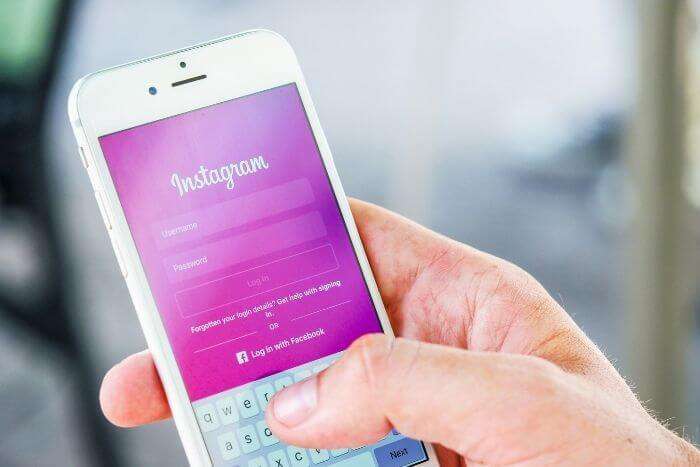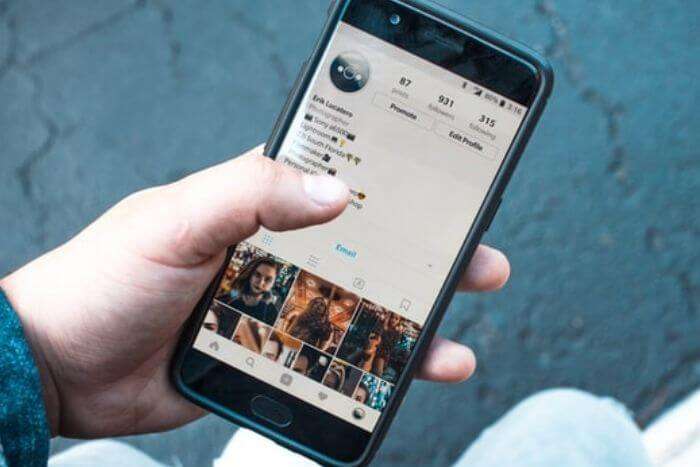Instagram is an amazing platform that allows its users to share photos, videos, and stories with their followers. It has become a powerful tool for brands and businesses to reach their target audience. With Instagram’s popularity, it is also becoming increasingly important for users to understand how to manage their followers and keep track of who is following them. One of the key features of Instagram is the ability to see who has unfollowed you.
In this blog post, we will explore how to see who unfollowed you on Instagram, what to do if you see someone that unfollowed you, tips to improve your following, platforms that help you track who unfollowed you, how to use analytics to monitor who unfollowed you, the pros and cons of monitoring who unfollowed you, and how to respond to someone who unfollowed you.
Introduction to the Unfollowed Feature on Instagram
The ability to see who unfollowed you on Instagram is an important and useful feature that can help you to better understand your followers, and keep track of who is following you. This feature was introduced in August 2018, and it allows users to view a list of people who unfollowed them in the past 90 days. This feature is accessible to all users and can be found in the ‘Followers’ tab of the profile page.
How to See Who Unfollowed You on Instagram
Instagram, like all social media networks, is always changing. To see who unfollows you on Instagram today you will need to migrate your personal account to a creator or business account format. From there you can access their Instagram analytics feature to see how many followers you are gaining or who are unfollowing you.
Step 1: Open Instagram and go to your profile. Access the settings menu from the top right corner.
Step 2: Select Account and ‘Switch to a Professional Account”. Select Creator.
Step 3: Choose a category that best describes your profile and link your Facebook account if desired. Instagram will prompt you to complete a few tasks like posting your first reel and sharing your account with your contacts.
Step 4: Choose whether you would like to display your contact information and category.
From there you can sign up for Instagram analytics.
Step 1: Go to your profile and select the upper right hand corner.
Step 2: From there navigate to the Insights section and tap the Overview section.
Step 3: From the Analytics section you can see engagement on your posts and the influx of followers.
What to Do If You See Someone That Unfollowed You
If you see someone that has unfollowed you, the first thing to do is to assess why they chose to unfollow you. It could be that they simply don’t have the same interests as you, or they may have found another account that they prefer to follow. Regardless of the reason, it’s important to stay positive and not take it too personally.
If you’re curious to find out why someone unfollowed you, you can reach out to them and ask them. This could be done through direct messages, or you could leave a comment on one of their posts. If you’re feeling particularly brave, you could even go ahead and ask them in person. This could be a great way to open up a dialogue and start a conversation.
Tips to Improve Your Following
If you’re looking to gain more followers and strengthen your presence on Instagram, there are a few tips and tricks that you can use.
The first is to post regularly. Consistency is key, so make sure that you are regularly posting new content. This will keep your followers engaged and encourage them to keep coming back for more.
Another tip is to engage with other accounts. Commenting, liking, and sharing posts from other accounts is a great way to get your name out there and attract more followers. You could even join in on conversations or hashtags related to your niche.
Lastly, it’s important to keep your content interesting and relevant. Posting content that is interesting and engaging will help to keep your followers interested and engaged.
Platforms That Help You Track Who Unfollowed You On Instagram
If you want to keep track of who has unfollowed you on Instagram, there are a few platforms that can help. One of the most popular platforms is Unfollowers. This platform allows you to see who has unfollowed you within the past 30 days, as well as who has blocked you.
Another platform that can help you track who unfollowed you is Followers+ Pro. This platform also allows you to see who has unfollowed you within the past 30 days, as well as who has blocked you. It also allows you to track your followers, likes, and comments.
How To Use Analytics To Monitor Who Unfollowed You
Another way to monitor who has unfollowed you on Instagram is to use analytics. There are a few different analytics platforms that can help you to track who has unfollowed you, as well as other important metrics such as engagement and reach.
One of the most popular analytics platforms for Instagram is Iconosquare. This platform provides detailed insights into your followers, as well as who has unfollowed you. It also provides an in-depth analysis of your posts, allowing you to track which posts are performing the best.
Another analytics platform that can help you to track who has unfollowed you is Sprout Social. This platform allows you to track who has unfollowed you within the past seven days, as well as who has blocked you. It also provides detailed insights into your followers, as well as engagement and reach.
Pros and Cons of Monitoring Who Unfollowed You
Monitoring who has unfollowed you on Instagram can have both pros and cons. On the one hand, it can help you to understand why people are unfollowing you, and what content is resonating with your followers. On the other hand, it can also be time-consuming and stressful, as you may feel the need to constantly monitor who is following you.
How To Respond To Someone Who Unfollowed You
When it comes to responding to someone who has unfollowed you, it’s important to remember that it’s their choice and not yours. You can’t control who follows or unfollows you, and the best thing to do is to simply move on.
If you want to reach out to someone who has unfollowed you, you can do so through direct messages or comments on their posts. However, it’s important to remember to be respectful and understanding. Don’t take it personally, and don’t try to guilt or pressure them into following you again.
Conclusion
Keeping track of who unfollowed you on Instagram can be a useful tool to help you better understand your followers and optimize your content. It’s important to remember that it’s not always a bad thing when someone unfollows you, and it’s best to stay positive and focus on creating content that resonates with your followers. There are various platforms and analytics tools that can help you to track who has unfollowed you, and it’s important to remember to be respectful when responding to someone who has unfollowed you.
Frequently Asked Questions
-
Can I view who unfollowed me on Instagram?
A: Yes, you can see who unfollowed you on Instagram by switching to a creator or business account format and accessing the analytics feature.
-
How do I switch to a creator or business account on Instagram?
A: To switch to a creator or business account on Instagram, First of all, go to your Instagram profile, select Account, choose ‘Switch to a Professional Account’ and select Creator. Choose a category, link your Facebook account, and complete the tasks prompted by Instagram.
-
What information can I view in Instagram analytics?
A: You can view how many followers you are gaining or losing, who has unfollowed you, which posts are performing well in your Instagram, and many more.
-
Do I need to link my Facebook account to see who unfollowed me on Instagram?
No, you don’t have to link your Facebook account to view who unfollowed you in an Instagram.
-
Can I see who unfollowed me on Instagram without switching to a creator or business account?
No, you can’t see who unfollowed you on Instagram without switching to a creator or business account. Personal accounts do not have access to the analytics feature.
You may be interested in
- Learn how to unlink Facebook and Instagram today!
- Complete Guide To Using CTAs (Call To Actions) In Your Instagram Posts
- 10 Tips To Having An Exciting Instagram Feed & Explore Page
- How to Delete Instagram Post
- How to Post on Instagram from PC
- 10 Instagram Mistakes I Wish I Had Never Done
- How to Make Money on Instagram
- How To Change Instagram Password 2022: Easy Guide
- Top 10 Marketing Strategies on Instagram for a Small Business in 2023