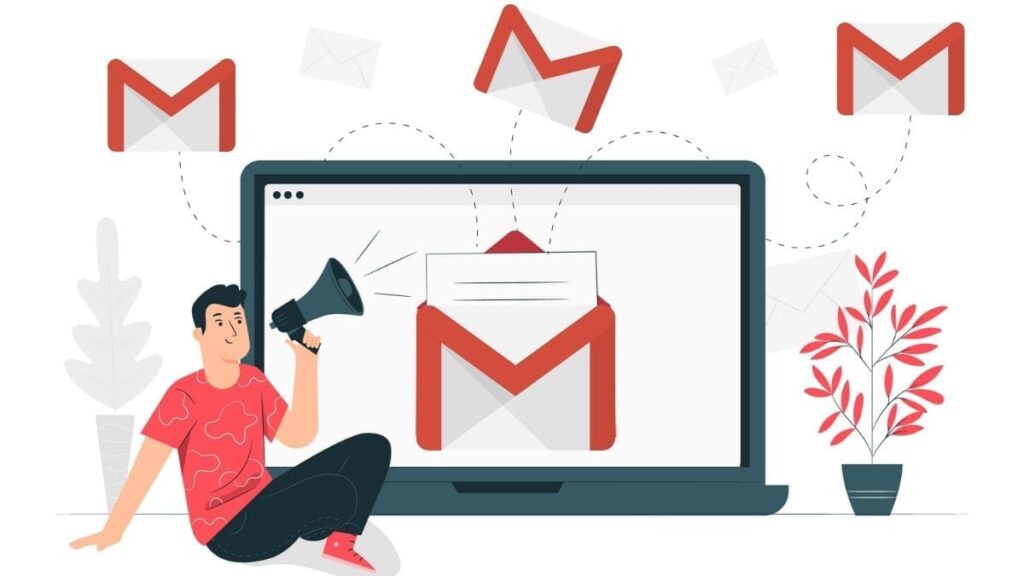The new Outlook, slated to replace Mail & Calendar on Windows 11, has stirred up controversy since its inception. Microsoft’s recent move to include AI-generated summaries of app reviews in the Microsoft Store has brought the app’s shortcomings into the spotlight.
AI-Generated Summaries: A Double-Edged Sword
Around a year ago, Microsoft introduced AI-powered summaries within the Microsoft Store. These summaries aim to simplify the app evaluation process for users by providing concise overviews based on reviews. However, the new Outlook’s summary leans heavily toward criticism.
The New Outlook’s Challenges
• Web App Feel: The most glaring issue is that the new Outlook lacks the native Windows feel. It doesn’t integrate seamlessly with Windows 11’s design language, resembling a website more than an app.
• Unified Inbox Missing: Unlike Mail & Calendar, the new Outlook lacks a unified inbox—a feature many users find essential.
• Performance Woes: The new app performs worse than its predecessor, consuming more RAM and suffering from reliability issues.
• Pushy Promotion: Microsoft aggressively promotes the new Outlook, even though it’s still labelled as a “preview.” Automatically pinning it to every Windows 11 PC’s Start menu has raised eyebrows.
The Web App Dilemma
The new Outlook’s problems stem from its web app foundation. While bug fixes may address some issues, fundamental drawbacks remain. Web apps often feel out of place and heavier compared to native counterparts.
Future Outlook
If the Microsoft Store continues using AI-generated summaries, the new Outlook might continue facing criticism. Whether Microsoft can address these concerns effectively remains to be seen.
If you’re using the new Outlook for Windows and want to share your feedback or report an issue, here’s how you can do it:
Contact Support:
• Open the new Outlook app.
• Go to Help > Support.
• If you have multiple accounts set up, select the account you need assistance with.
• Describe the problem, attach screenshots or a video recording if needed, and select Submit.
• You can track the response and reply from the support pane that appears on the left.
Provide Feedback:
• Go to Help > Feedback.
• Choose from the options in the pane.
• When you’re ready, select Submit.
In summary, the new Outlook’s rocky start highlights the challenges of transitioning from native apps to web-based solutions. Let’s hope Microsoft can refine it further before the full release.