Do you know how to unhide a post on Facebook? If your answer is no then you do not need to panic.
Here in this article, I will provide you the exact step by step instructions and you will be able to unhide a post on Facebook.
What’s In It For Me?
Here in this article you will learn two tricks. These are:
- How To Unhide A Post On Facebook Using Your Computer.
- How To Unhide A Post On Facebook Using Your Smartphone.
So, let us begin learning how to unhide a post on Facebook.
Also, read the article on How To hide a post on Facebook.
How To Unhide A Post On Facebook Using Computer
- STEP 1: Log in to your Facebook by entering your username and password.
- STEP 2: Click the down arrow key on the blue bar. It is available on the extreme top right side of the blue bar.

- STEP 3: When you click the down arrow key then you will see a sub-menu with the following lists of options such as “Your Pages”, “Manage Groups”, “Your Groups”, “Advertising On Facebook”, “Activity Log”, and so on.
- STEP 4: Click to the “Activity log”.
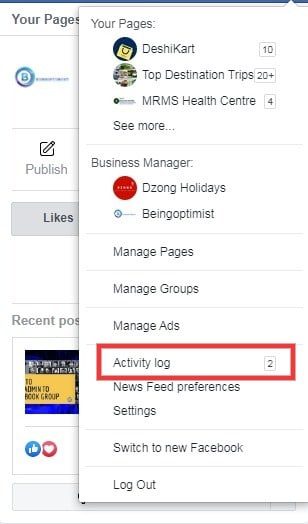
- STEP 5: On the extreme left corner of the activity log page you will see the list of options such as “Timeline Review”, “Tag Review”, “Photo Review”,” Posts”, “Posts You are tagged in” and many more. Select “Hidden From Timeline” amongst those lists and wait for some time so that all the posts are properly reloaded.
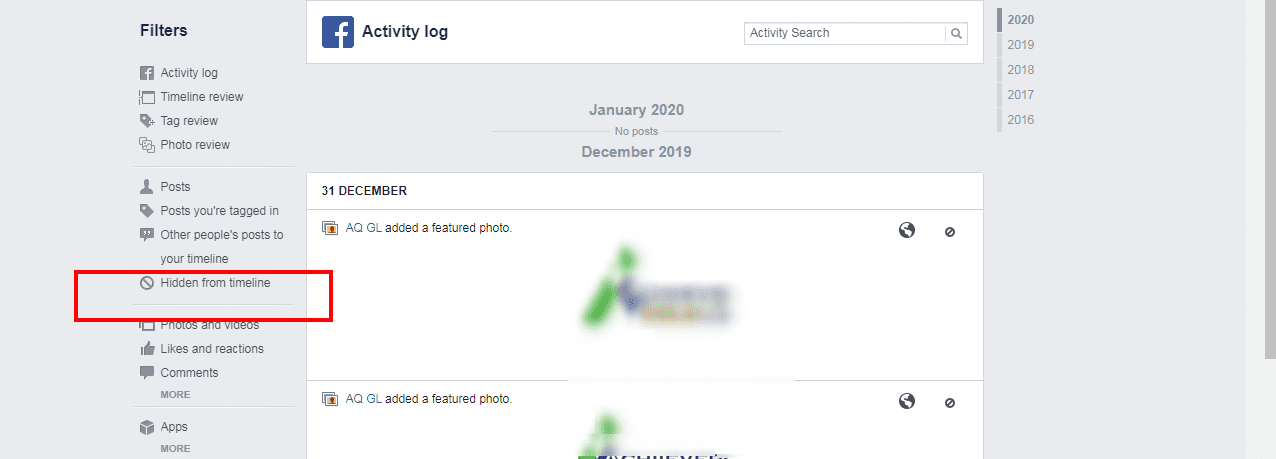
- STEP 6: When you see any post which you would like to unhide click the s circled symbol with a diagonal line through it.
- STEP 7: When you click the circled symbol with a diagonal line through it you will get an option to unhide that post. So, here click “Allowed On Timeline” to unhide that post.
Note: All the hidden posts are available under “Hidden From Timeline” under the “Activity log”.
Now you have learned how to unhide a post on Facebook using your computer. Let us see how we can unhide posts on Facebook using our smartphone devices.
How To Unhide A Post On Facebook Using Your Smartphone
- STEP 1: Open your Facebook profile from your smartphone by tapping the Facebook Apps.
- STEP 2: Tap the three vertical lines available on the extreme top right corner. You will be redirected to the “Menu” page.
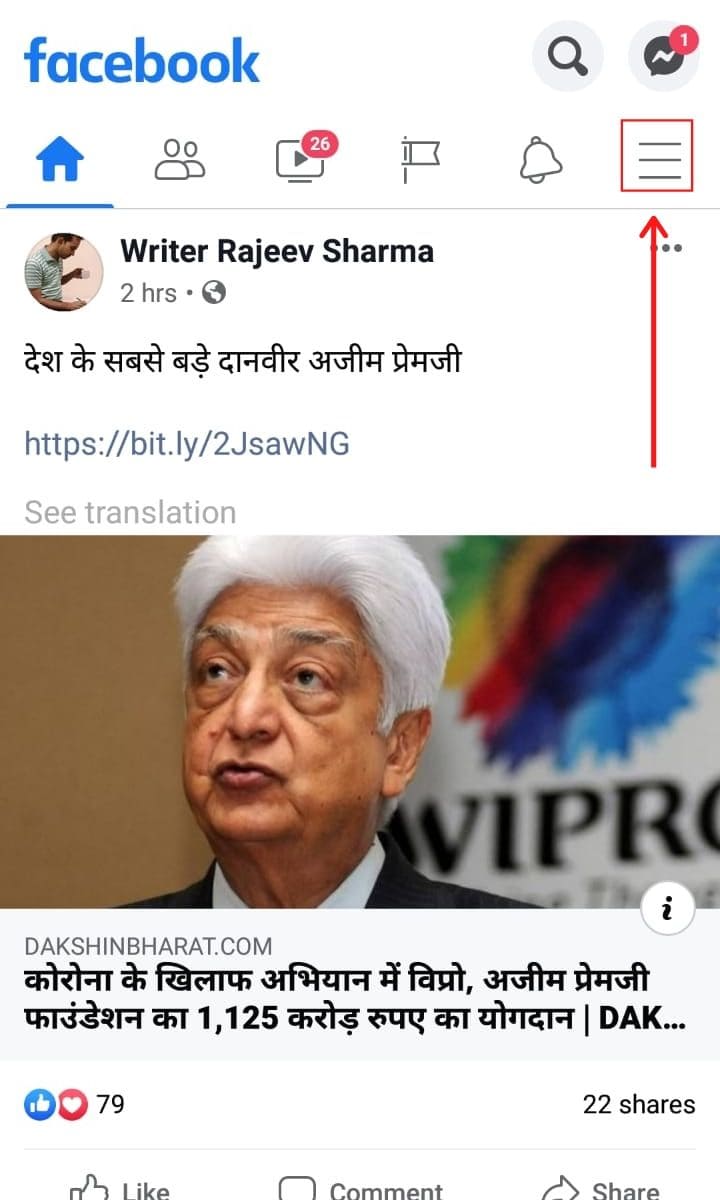
- STEP 3: Go to the bottom of the “Menu” page and then tap “Setting & Privacy“
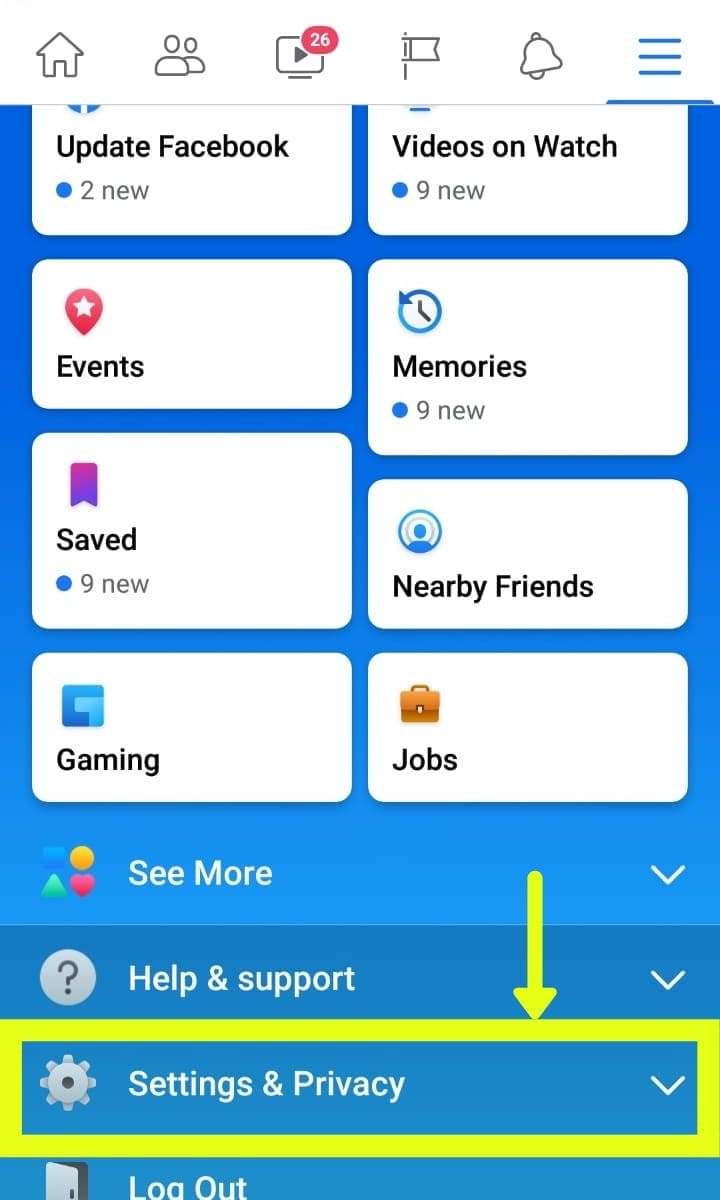
- STEP 4: Under “Setting & Privacy” click to the “Settings” and then scroll down to find the “Your Facebook information” section.
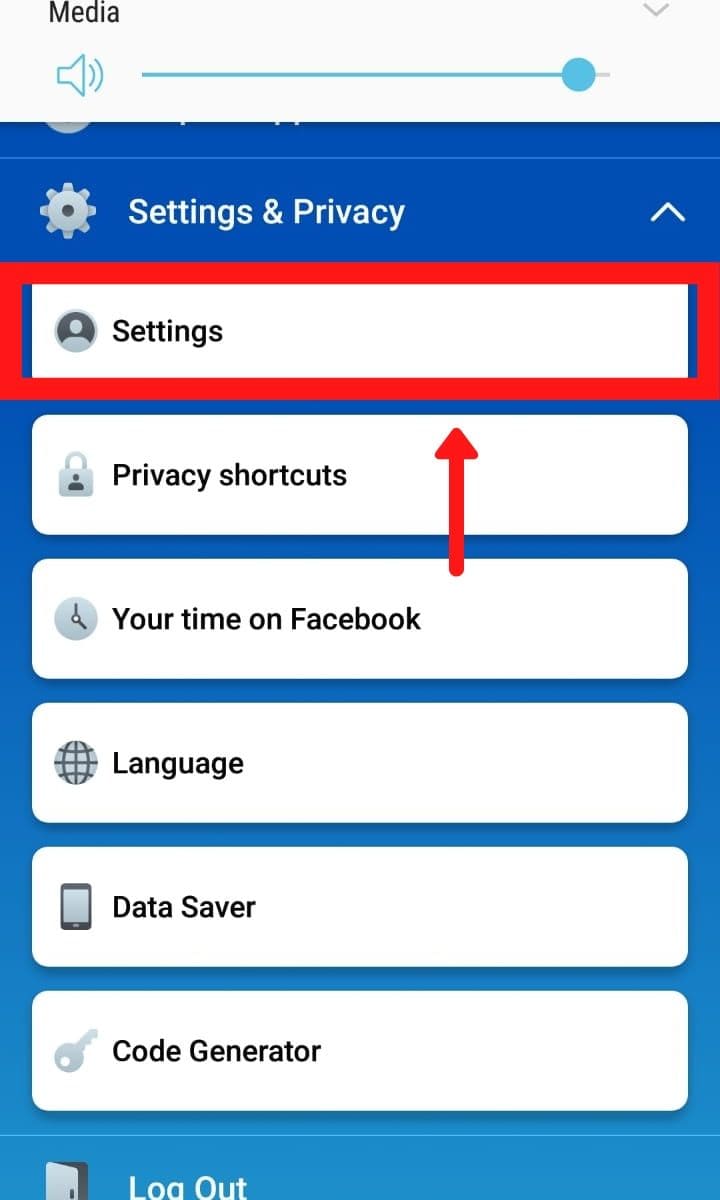
- STEP 5: Under the “Your Facebook Information” tap on the link “Activity log”.

- STEP 6: In “Activity log” You will see two options such as “Year” and “Category”. Tap on the “Year” to select a particular year in order to find the hidden post.
- STEP 7: Now tap on the “Category” and then select “Hidden From Timeline”.
- STEP 8: Finally, if there is any hidden post available you would be able to see it here and can easily unhide posts using your smartphone devices.
Note: Now follow all the Facebook instruction to unhide Facebook post
Summary
In this way, you would be able to find the unhide post on Facebook using your smartphone devices and computers.
I hope you have found the article on how to unhide a post On Facebook really interesting and informative.
In my next article, I will be coming with more Facebook, WhatsApp, and many more tips and tricks, so I would suggest you to always visit Beingoptimist to learn more tips and tricks and how-to guide tutorials on SEO, Digital marketing, and many more.



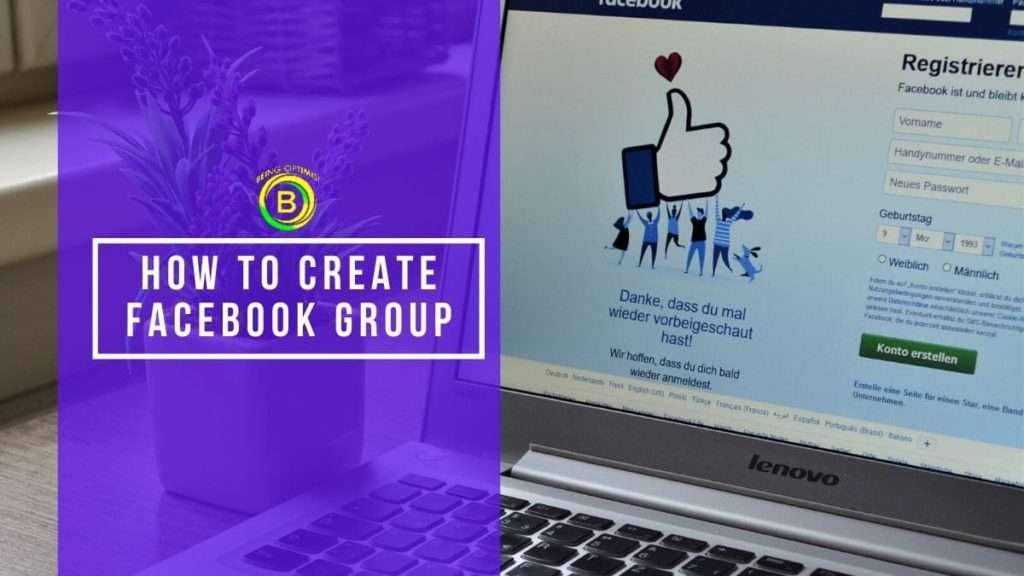
I have read so many articles or reviews on the topic of the blogger lovers but this post is genuinely a fastidious
article, keep it up.