Are you still finding it tough to create a Facebook Group?
Are you still searching for the best tutorial where you can learn how to create a Facebook group easily?
If your answer is yes, then you are at the right place.
Here, I will guide you step by step by providing real-time practice to create a Facebook group.
So, Before starting to create a Facebook group, it is important for you to understand what is Facebook Group.
So let us begin,
What Is Facebook Group?
Facebook group is a common platform provided by Facebook where people can share, post, and can interact with a group of people who share common ideas, topics or interests.
For example, if you want to learn “digital marketing” for free from a person who has got vast experience then what will you do, in order to find those experienced people around the globe?
No, idea, Right?
Let me tell you, first of all, you will try to find those people on Facebook and you will send them a friend request and if they accept your friend request, then only you will start chatting with them.
Am I right?
Let us take one more example, suppose you are a website developer and you want to generate leads online so that you can develop a website for your client.
What would you do in order to communicate with those people ?
Definitely, you will try to create a Facebook group, so that you can target your potential customer. Right?
Keeping this in mind, Facebook created a Facebook group, so that people with the same interest, topics or ideas or niche can interact, share ideas or post information to improve each other’s skills and abilities.
This was the main reason for the creation of the Facebook group. Now we will know how to create a Facebook group step by step.
First, we will create a group using my computer and then by using a smartphone or mobile.
Let’s get started.
How To Create A Facebook Group Using Your Computer?
Follow the given below steps on how to create a Facebook group using computer.
- STEP 1: First of all, login to Your Facebook profile.
- STEP 2: You can create a Facebook Group in two ways.
Firstly, by clicking the “CREATE” button available on the navigation menu.
Secondly, Under the “EXPLORE” section, click the group icon and then you will be redirected to a page where you will be able to create a group. - STEP 3: If you go with the first option, as mentioned in step 2, then you would need to click the “Create” button and amongst the 5 options such as create “Page”, “Ad”, “Group”, “Event”, “Marketplace Listing”. Click to create “Group”.
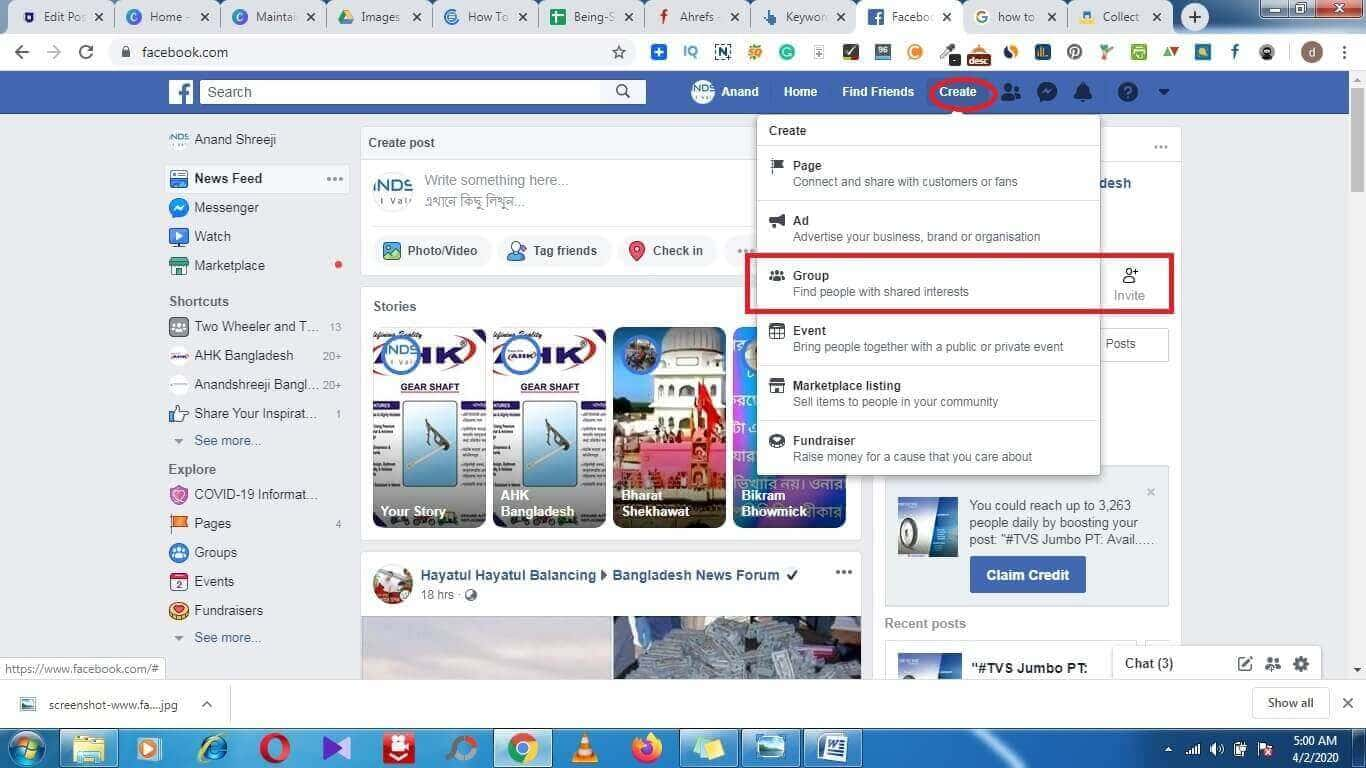
On the other hand, If you go with the second option as described in step 2, click the group icon available on the left side of the newsfeed under the explore section and then hit the button “Create Group”. button.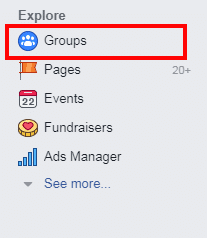

- STEP 4: Now fill up the details such as Name Your Group, Add some people, Select Privacy (Public or Private), and Visibility (Visible or Hidden).
Note: Keep your group public so that users can find it on Facebook.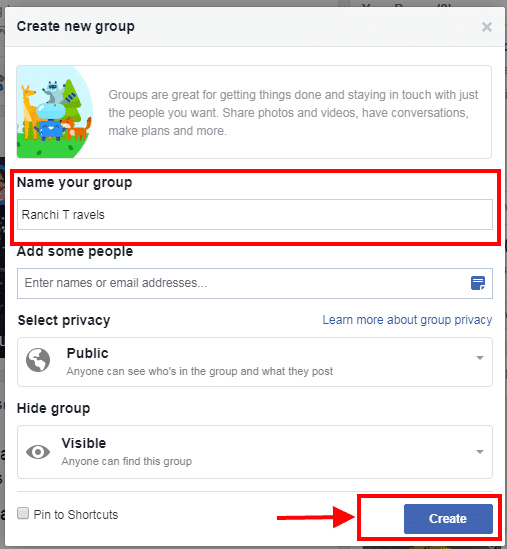
- STEP 5: Give a name to your Facebook group. I would recommend you to give a short and unique name that describes your vision and the purpose of the creation of the Facebook Group.
NOTE: If your goal is to generate leads for your business then create a group according to your niche or topic.
Before creating a group on Facebook do some keyword research and try to find a trendy topic or niche.
Here, I have selected the name “Ranchi Travel”. - STEP 6: Click the “Create” button.
Now your Facebook group is active. Start personalizing your group by adding a cover photo. You can choose a photo either by clicking the button “Upload Photo” or “Choose Photo”.
When you click to choose the photo you will get three options to select photos. These are: choose from group photos, choose from my photos, and choose illustration.
You can select any of the options according to your requirements. Here I am choosing “Upload Photos” and thus saving it.
Finally, you have learned how to create a Facebook group. Now send an invitation to all of your active Facebook friends to join the group.
Creating a group is very easy but editing it’s setting is a little bit confusing. Here I will show you how you can edit the group info.
How To Edit Group Setting
In order to edit group setting, click “More” button. Thus you will get an option to edit group info. Just click “Edit Group Setting” and start editing your Facebook group.
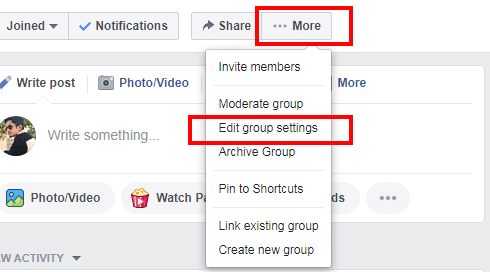
Given below are the list of things which you can edit in group settings.
- Group Name
- Group Type
- Description
- Location
- Tags
- Apps
- Linked Pages
- Color
- Web Address
- Privacy
- Hide group
- Badges
- Posts Topic
- Many more.
Note: The above steps for creating a group on Facebook were done through a desktop computer. Now I will let you know how to create a group in Facebook using your smartphone and how you can start editing as well.
How To Create A Facebook Group Using Smartphone
Follow these step by step process to create a Facebook group
- Login To Your Facebook using FB apps on your smartphone.
- Click the three parallel lines available on the extreme right corner.
- Select Groups.
- On clicking to Groups, you will see three options on the top, which are “Your Group”, “Discover”, and “ Create”.
- Click “Create” from your smartphone
- Fill up the details such as Group name, Add Cover Photo, and Privacy and then hit the button “CREATE GROUP”
- For editing group information in a smartphone, you would need to click the start icon which is available on the extreme top right corner.
Click to that icon and start and then go to “Group Setting” and start updating your Facebook group from your mobile.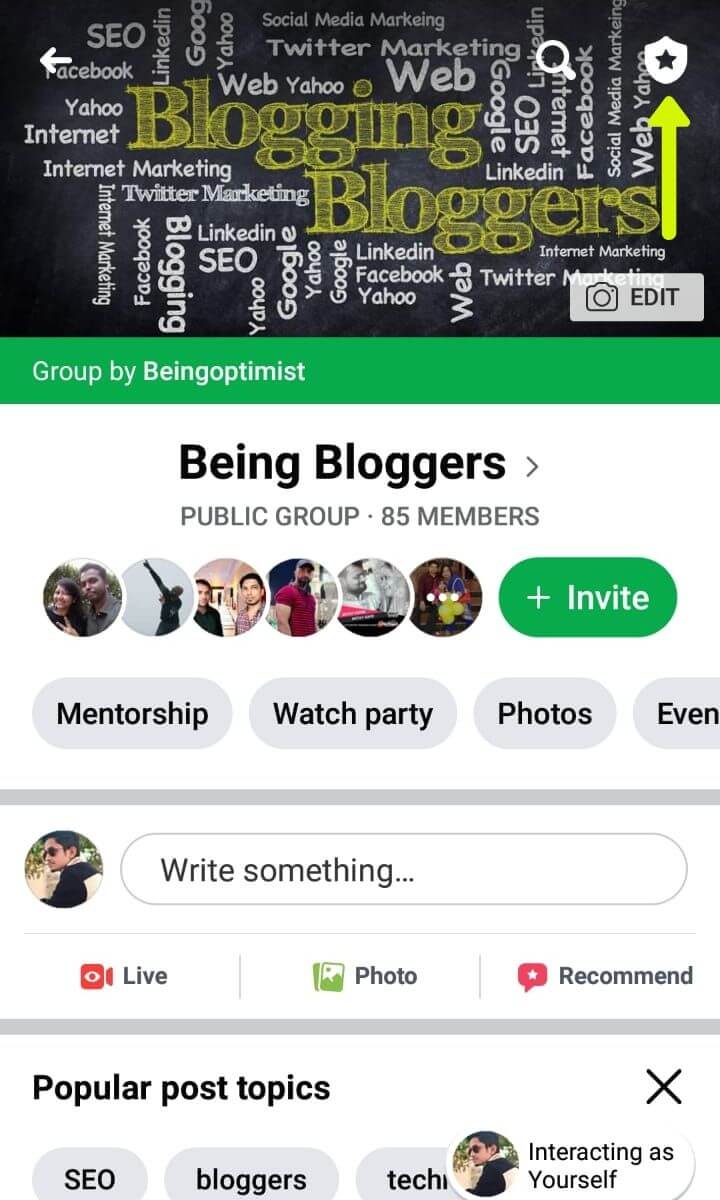
These are the basic steps that you need to follow in order to create a Facebook group from your mobile or smartphone.
Summary:
Follow all the above given 5 steps and start creating your Facebook group according to your niche or topic.
On the other hand, if you do not know how to add admin to your Facebook group then read the article How to add admin to Facebook group.

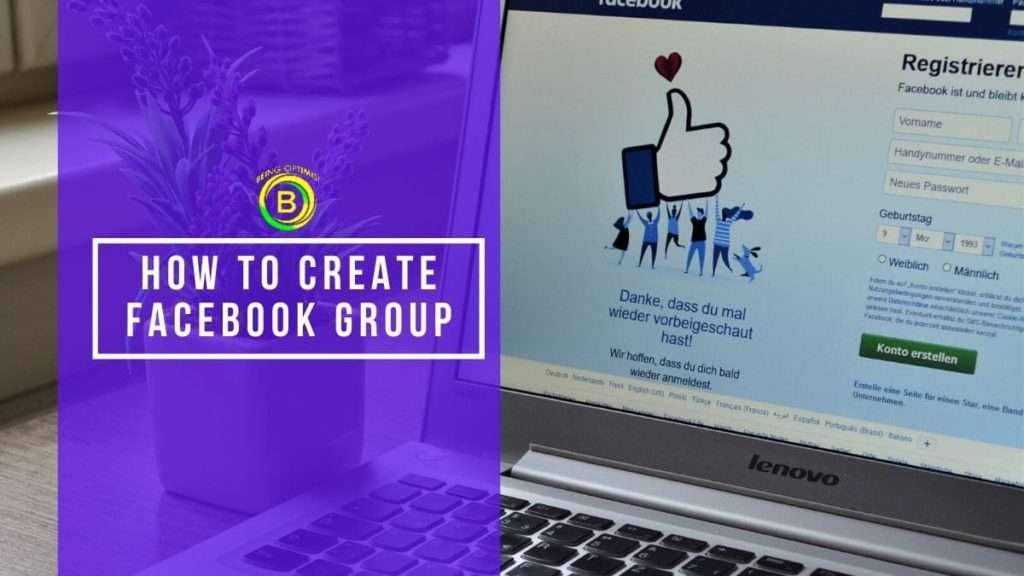


Nice article give informatic fb group creater