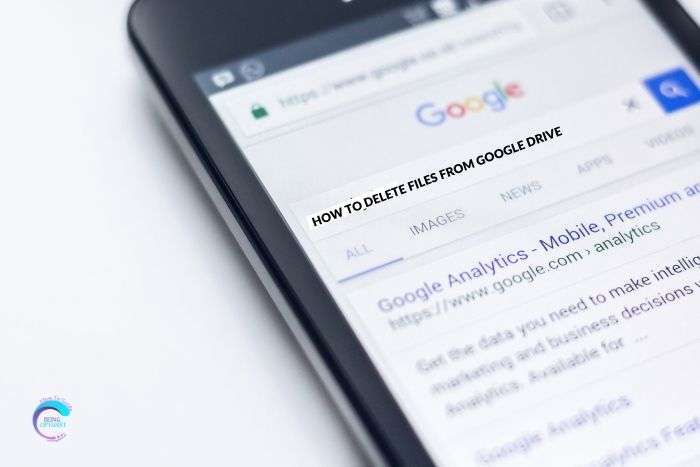It is necessary to regularly backup an iPhone to the computer. A backup allows the user to save a copy of iPhone to a safe place like a computer, flash drive, or SD card.
Sometimes, your iPhone may get an issue, like an iOS bug, water damage, white screen, and you have to erase all your iPhone data to fix the problem. If you have a local iPhone backup, you can easily get back your data after fixing the problem. Besides, if you have a new iPhone, a full iPhone backup makes it easy to transfer data to the new device.
If you search for a way to backup your iPhone on Google, some people may tell you iTunes can do it. iTunes was designed by Apple to sync and manage iOS data on computer. But iTunes is not a professional iOS backup software. It can’t preview backup files, select locations, or choose specific items to back up. Especially, its illogical interface keeps many iPhone users away. So, you may want a way to backup iPhone to computer without iTunes.
Then what is the best iPhone backup software? Just keep on reading, you will get the answer from the following content.
FoneTool: Top free iPhone backup software
Here we would like to recommend a professional tool-FoneTool for you to backup iPhone. It has earned a reputation for powerful backup features to meet different needs. With FoneTool, you can save your iPhone data, including pictures, videos, messages, songs, and other data to a Windows computer or an external storage device like HDD, SD card, or USB drive.
You can choose 2 different ways to backup your iPhone.
• Full Backup: Entirely backup your iPhone content to a PC or an external drive.
• Selective Backup: It allows you to choose different file types and specific items to backup, like photos, videos, contacts, messages, and music.
And this tool comes with various advantages and features, such as
- It is a free iOS backup tool.
- With its user-friendly interface, you can easily do an iPhone backup by simply following the software prompts.
- Backing up iPhone with amazing speed. For example, backing up 2000+ contacts can be completed in 20 seconds, which is faster than most other software.
- You can preview files before backup to confirm what you really need to backup.
- FoneTool perfectly works with iOS 16/15 and older versions. And it is compatible with different iPhone models, as well as iPad, iPad Air/Pro/Mini, and iPod Touch.
- Supports universal restoration. If you want to share some data with your different devices. For example, if you want to transfer music from iPhone to iPhone, you can backup your songs with FoneTool, then restore the backup to your other iPhone.
How to backup iPhone with FoneTool
Connect your iPhone to your PC. You may need to tap the “Trust” button on your iPhone if it is the first connection between the iPhone and the computer. Then follow the steps below, we will guide you on how to perform full backup and selective backup with FoneTool.
• Partially Backup an iPhone
Step 1. Open FoneTool on the computer. Choose “Phone Backup” from the left side of the FoneTool interface.
Step 2. Put the cursor on the “Selective Backup”. Click “Get Started” to continue.

Step 3. Check the file types you need. And you can choose the specific items. After choosing, click “OK”.

Step 4. You can click “Backup Storage Path” to decide where you want to save the files > Hit the “Start Backup” on the right-bottom corner.
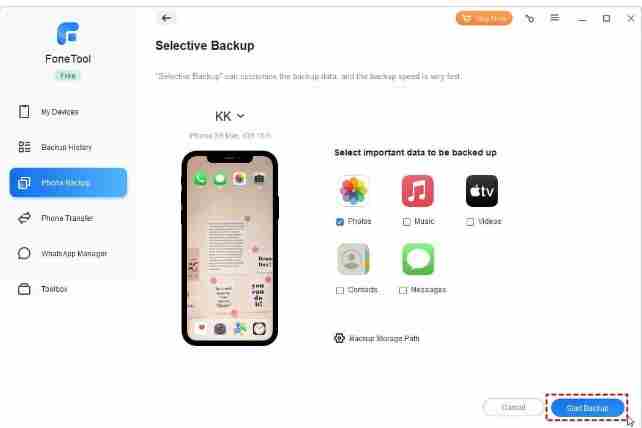
• Fully Backup iPhone
Step 1. Choose “Phone Backup” and selective “Full Backup” on FoneTool.
Step 2. If you want to save your private information, such as Health, Keychain, please encrypt the backup. Choose “Start Backup”.

When the backup process is completed, you can enter the Backup History to check the backup files. When you need the backup files, connect your iPhone, and restore the backup to the connected device on the Backup History.
Last words
Backing up your iPhone regularly is an essential task that every iPhone user should perform. With so much valuable data stored on your phone, such as contacts, photos, and important documents, losing this information can be devastating. That’s why it’s crucial to have a reliable backup software to safeguard your iOS data. One such tool that you can rely on is FoneTool.
FoneTool is an excellent iPhone backup software that allows you to back up all your important data quickly and easily. Whether you’re upgrading to a new iPhone, restoring your phone to factory settings, or just want to ensure that your data is safe in case of a system failure or accidental deletion, FoneTool has got you covered.
One of the best things about FoneTool is that it is incredibly easy to use. The software features a simple and user-friendly interface that allows even non-technical users to perform iPhone backups with ease. You can choose to back up your entire iPhone or select specific files and data types to back up.
Moreover, FoneTool offers a range of backup options to suit different user needs. You can choose to back up your iPhone to your computer or iCloud, depending on your preferences. If you opt for a local backup, you’ll have the peace of mind of knowing that your data is stored securely on your computer, while iCloud backups offer the added convenience of automatic backups.
In addition to its backup functionality, FoneTool offers a range of other features that make it a must-have for any iPhone user. For example, you can use the software to transfer data between iOS devices, recover deleted files, and repair common iOS system issues.
In conclusion, if you’re an iPhone user, backing up your phone regularly is essential, and FoneTool is an excellent tool to help you complete this task. With its easy-to-use interface, range of backup options, and additional features, FoneTool is a must-have for anyone looking to safeguard their iOS data. Don’t wait until it’s too late – download FoneTool today and protect your valuable data!
FoneTool is also an iOS transfer and management tool integrating various features. For example, it helps you to easily manage your WhatsApp data, you can transfer WhatsApp from iPhone to iPhone.