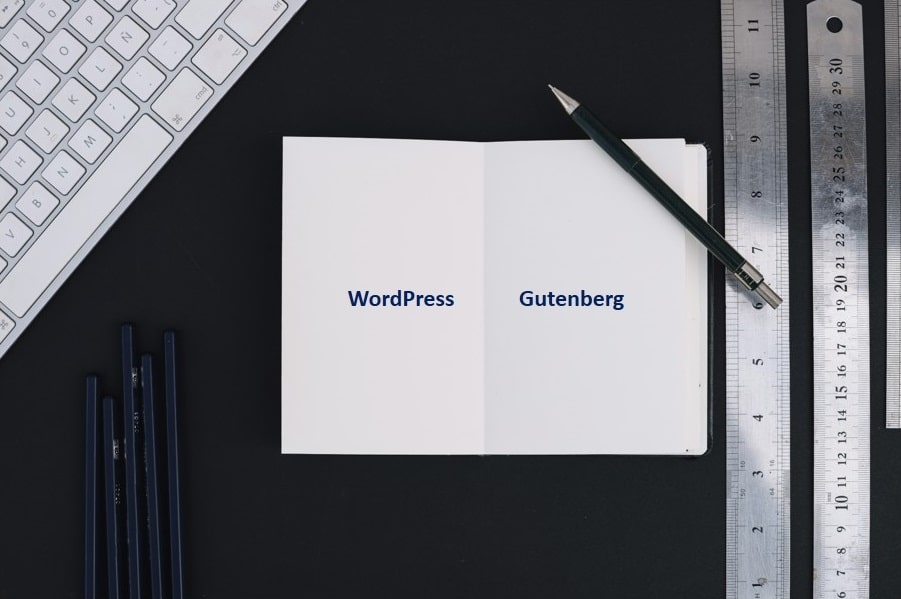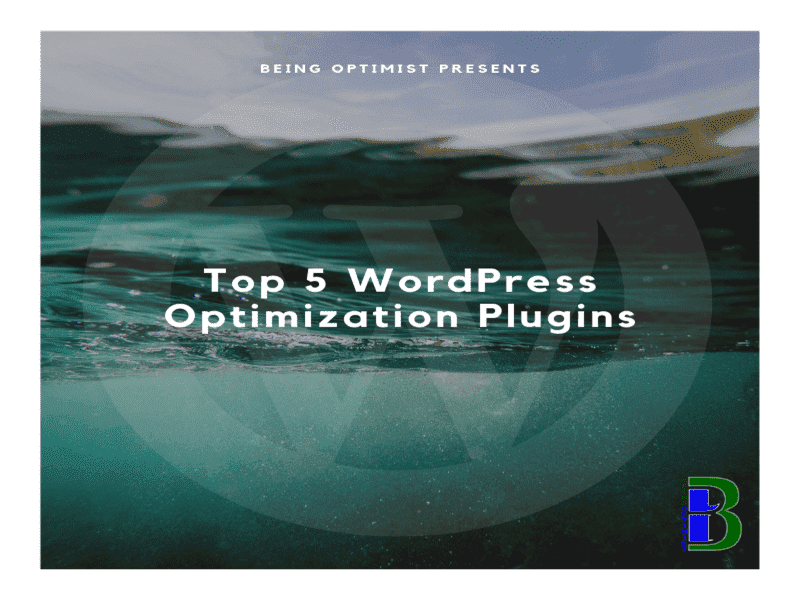After the release of WordPress 5.0, it has been announced by the core WordPress team that the Gutenberg editor would replace the old WordPress classic editor. Therefore, before using the new editor, it is crucial to understand the pros and cons of using Gutenberg.
So, today in this article I would let you know the advantages and disadvantages of the Gutenberg editor. In addition to this, you would also learn, how to switch from Gutenberg to WordPress classic editor.
Let’s dive into the details features of Gutenberg classic editor.
What’s Gutenberg WordPress Editor?

Gutenberg WordPress editor is the latest addition to WordPress 5.0. This new editor is completely blocked based and is very similar to the famous page builders such as visual editor and Elementor. Here, content is appended as a block of various kind from the backend.
The reason for the development of this editor is to provide more flexibility and to help the WordPress users to create a more advanced and unique layout for their contents, filled with text and multimedia.
Gutenberg Editor’s Objective
- The objective of the new editor is to assist you to add high-quality content to your website more accurately and easily.
- Gutenberg assists WordPress users to create content layouts and not just write articles or blog posts.
- WordPress Users who do not have any coding knowledge or web designing concept, can easily use Gutenberg’s drag and drop blocks for creating a variety of rich content including text and multimedia.
- Users can edit anything present in the WordPress website easily right from the blog posts to images, videos, and other valuable content.
With the use of Gutenberg, there is no need for the users to use different page builders because the editor contains all the necessary features in comparison to paid block editor.
How to Install a WordPress Gutenberg Editor?
Gutenberg is the default editor in WordPress. So, To install the editor, you have to upgrade your WordPress (6.2) to the latest version. After going up to the higher version of WordPress, the new editor would replace your classic WordPress editor automatically.
Advantages of using Gutenberg
Drag and Drop interface
Gutenberg is a blocked based page builder. The drag and drop features of the editor make it more formidable and superior than the WordPress classic editor. Thus, with these unique features, you can easily create excellent posts with a beautiful layout.
Hence, to use this editor, you do not have to be right in coding anymore. You have to give some time, and you would become the master of the trade.
Easy and Simple to use Editor
Gutenberg has got all the features which can help users to create content-rich websites. This editor is one step forward to the classical editor. It is easy to use, and users can easily add images, videos, gifs, animation and many advanced features to their websites.
Taking Blocks in Your footstep
The most important features of the Gutenberg is that you can reuse blocks. Blocks are the backbone of the Gutenberg. Using this editor, you can create an excellent page without losing the website functionality.
You can quickly and conveniently drag and drop the blocks at you will. Even you can also, change the position of the blocks with ease.
If you are planning to start with blogging, Gutenberg is the best way to create pages and posts.
Content Focused WordPress Editor
This WordPress editor is suitable for the content-rich website. The editor provides white space in comparison to WordPress classic editor. It also provides “Table of Contents” that can be manipulated to navigate from one section of the article to another.
Switching from Gutenberg to WordPress classic editor would not break the website
If you do not want to use the Gutenberg editor and if you’re going to get back to the WordPress classic editor, you can do that, and it would not have any adverse impact on your website, unlike the other page editors.
So, you can easily switch from Gutenberg to the classical editor and vice versa. It would not create any havoc on your website.
So let us see how you can do this?
Deactivating Gutenberg to WordPress Classic Editor?
You would be happy to hear that WordPress has developed a feature through which you can easily switch from Gutenberg editor to WordPress Classic Editor.
So let’s check step by step how you can switch from Gutenberg to the classic editor.
Step 1: First of all, you have to login into your WordPress backend and go to Plugins –>Add New.
Step 2: Secondly, in the WordPress plugin repository you have to type in the “Classic Editor” to find this plugin. At the top of the search, you would finally get the WordPress classic editor plugin. It is created and updated by WordPress contributors.

Moreover, you can also download as a zip file and can upload it on the backend of the WordPress website.
Step 3: You need to click on the Install Now button. After the installation of the WordPress classic editor, you need to activate the plugin. As a matter, of course, the Gutenberg editor would get deactivated instantly in WordPress 5.0 when you enable it.
Step 4: Now you need to go to Settings–>Writing, in WordPress backend and set the classic editor. You can also keep both the editors as well. At last hit the save button to save the setting.

You are finally done! Now you can effortlessly use the classic editor WordPress to create the latest posts and pages. Also, you can easily update posts and pages written earlier using the WordPress classic editor WordPress.
Conclusion
It is important to let you know that Gutenberg editor is here for the long run. It is the next big thing in WordPress. The WordPress team stills support the WordPress Classic Editor, but it would be entirely out of the market within a year, and then, they would completely shift their bull’s eye to Gutenberg. So, for blogger, developer, and writer, it is must to know how this new editor works.