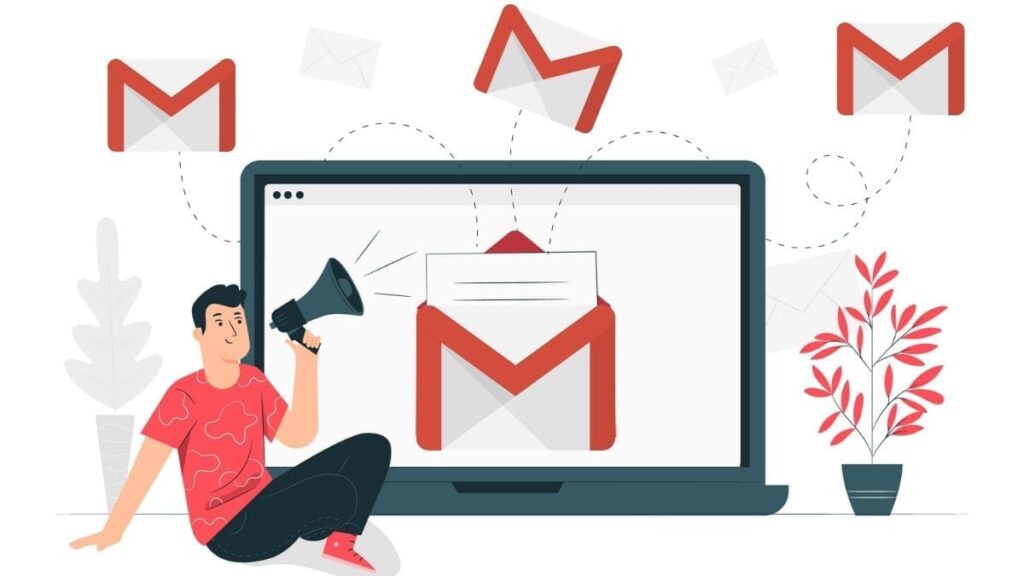This blog is about how to delete stickers on Snapchat, and we will give you thorough knowledge about how to delete stickers on Snapchat step by step.
Snapchat is an online social media platform that is basically meant to click pictures and share them with our special ones. As it gives a vast number of filters to click pictures, which is the reason why it’s more popular among teenagers.
As we know that people are obsessed with maintaining streaks with friends on Snapchat but never care about learning its functions efficiently and effectively.
That’s the reason we have come up with this idea and decided to publish an informative article on the topic of how to delete stickers on Snapchat permanently.
Let’s find the trick step by step.
How to Delete Stickers on Snapchat Quickly: A Detailed Guide
Let’s start with,
1. Delete stickers on clicked snap
The very first thing you do to maintain streaks with friends is clicking a snap, so first of all open your Snapchat on your android or iPhone, select a filter or you may also take a snap without a filter and add a sticker from the sticker icon present on the third option of the upper right hand as shown in fig(1). And click it to see a list of stickers.

Now if you want to delete the sticker on Snapchat follow these steps;-
These steps are also same for the Snapchat users who use iPhones.
STEP 1: Hold the sticker for a sec that you wish to delete until it can be moved with your fingers.
STEP 2: Keep your finger still on the screen until all the options on the upper right hand disappear and a dustbin symbol appears at the bottom.
STEP 3: Now drag the sticker which you are holding with your finger towards the dustbin along with the sticker.
STEP 4: Keep moving the sticker over the dustbin icon until the sticker becomes light color and the dustbin becomes slightly bigger as shown in fig(2).

STEP 5: The moment you see the changes mentioned in point four release the screen that is lift your finger from the screen.
STEP 6: The sticker gets deleted there and then
STEP 7: Now if you want to add a new sticker then you can do so again by going to the sticker collection from the top right-hand options. And here you are with a vast number of stickers as you can see in fig(3).
Precautionary Point
- If at all you have deleted a sticker by mistake you don’t need to be worried. You can go to the sticker option from the options present on the upper right-hand side. And click the clock icon present there, and now you will be provided with all the recent stickers used by you, also including the one which you have deleted.
- While deleting the sticker always release the sticker after it is over the dustbin and its color becomes light and the dustbin becomes slightly big, if you try to get the sticker down the dustbin it will not appear on the screen and will be hidden at the bottom. But will not be deleted it stays there
Why Delete a Sticker on Snapchat?
There can be numerous reasons why one needs to delete a sticker on Snapchat.
like:-
- One may find the sticker irrelevant to the thought that you want it to depict.
- The sticker would not be conveying the message you want it to do.
- The sticker might not be matching with the snap.
- You may have added the wrong sticker.
- The spacing problem might also be a reason.
2. Delete the Sticker in The Chat Box
When you chat with your Snapchat friend you convey numerous emotions through the collection of the vast number of stickers provided to you by Snapchat. You have emoji stickers, some different character stickers, and also your character emoji(your personal avatar created by you on Snapchat to show the virtual you) sticker shown doing different tasks.
So if you want to delete the sticker on Snapchat that you have seen in the chat box just follow our given steps.
The same steps imply to an iPhone user, who uses Snapchat on iPhone
STEP 1:Open the chat box of your Snapchat friend in whose chat you want to delete the sticker as you can see a sticker in figure (4).
STEP 2: Click and long-press the sticker which you want to delete.
STEP 3: A list of options will be displayed to you as in fig(5).

STEP 4: From the option provided select the second option which says delete.
STEP 5: Now again you will be given a new option containing three options.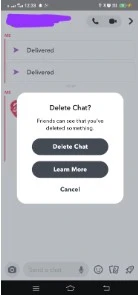
STEP 6: From those options select the second option saying delete chat as depicted in fig(6).
STEP 7: And you see a message appear on the chat saying the message was deleted. Same as fig(7)
Precautionary points to be kept in mind:-
- Since Snapchat cares about the privacy of its users, if you delete a sticker after sending it, it will display a message saying YOU DELETED A CHAT. There will be as many numbers of this message displayed as many stickers you have deleted.
Why delete stickers in Snapchat from the chatbox?
There can various reasons to delete a sticker on Snapchat that you have sent to someone while chatting or after viewing their snap.
- You find a sticker not matching the message you want to convey so you wish to delete the sticker on Snapchat in their chat box.
- Sometimes you send a sticker by mistake instead of sending some other message
- By mistake, you send a sticker to someone else so you want to delete the sticker on Snapchat now and then
- When You send the wrong stickers in place of some other sticker, then also you delete a sticker on Snapchat’s chatbox.
Concluding
Snapchat as its name serves the same purpose of sending snaps which is to let you be connected with your friend and know what they are doing at the moment, sending them relevant messages and stickers which convey more than just words can.
These days Snapchat has become a trend for all youngsters, there is much more than just sending a snap with stickers to send.
So here we end our blog by giving you pieces of information and important points to be kept in mind while using Snapchat, especially deleting a sticker on Snapchat.