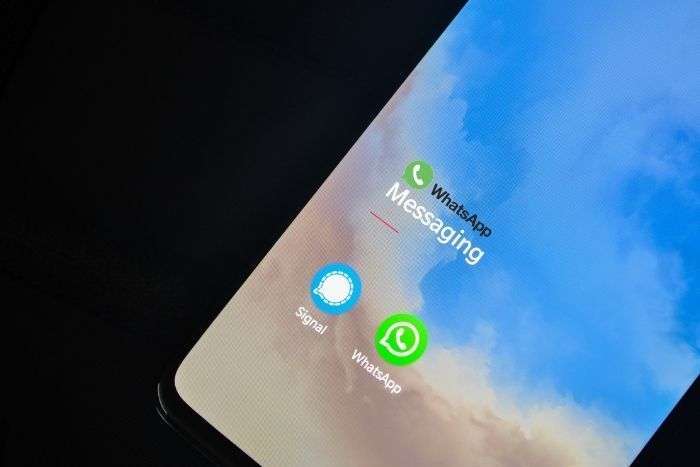Owned by Meta Platforms, Whatsapp Messenger is an American texting cross-platform that is available for free use across the world. This cross-platform application allows the users to send messages to someone or add them to a group.
The users do not have to subscribe with an amount and thus, everything is free of charge. The user has got the opportunity to share messages, voice mails, pictures, videos, links, documents and so much more.
Recently, WhatsApp added a new feature where the users can send money to some other user using WhatsApp. This feature has the option to link WhatsApp Payment to the user’s bank account and carry forward transactions.
But this article is not about sending money through WhatsApp. Here we will go through the step by step guide to know how to add someone on WhatsApp.
So let’s get started.
Step By Step Guide on How To Add Someone On WhatsApp
The following steps are given that allows you to add contacts to your Whatsapp account.
If you do not have a Whatsapp account, you will need to open it. The application can be installed on your phone through Google Play or App Store. The links are provided below-
Google Play: https://play.google.com/store/apps/details?id=com.whatsapp&hl=en_IN&gl=US
App Store: https://apps.apple.com/in/app/whatsapp-messenger/id310633997
After installation, you will have to register with your phone number and a google account where your backup will be loaded regularly according to the time you set.
Procedure On How To add Someone On WhatsApp Messenger:
There are usually two ways you can add someone to WhatsApp. The first way goes like this:
- Go to “Contacts” on your phone.
- Click on “Add New Contact”.
- First, you should add the Name of the user and the Last Name.
- Next, add the Phone Number. You can even add multiple Phone Numbers of the user at the same time.
- Additional information like Company, Email is not really necessary to add but if you want to add them, it would not create any hindrance in adding the user to your WhatsApp,
- After adding the required information and additional ones, you can save the Contact.
- Next, open the WhatsApp Messenger app.
- You will be able to observe at the top of the screen, on the right-hand side, a magnifying glass symbol. Besides the symbol, there are also three dots that lead to a drop-down box.
- Click the magnifying glass option and type the contact’s name as you saved.
- This will show the results below. Click on the name and you have finally added someone to WhatsApp Messenger.
In this method, you firstly need to remember that the person you want to add to your WhatsApp must be a WhatsApp Messenger user.
The second thing you need to remember is, you can only connect with someone over Whatsapp after you add them.
Thirdly, the phone number of the user you want to add must be registered in WhatsApp. The user’s contact can have many phone numbers but not all the phone numbers can be added unless it is registered with WhatsApp Messenger.
Another way to add someone to your WhatsApp Messenger is:
- Open the WhatsApp Messenger application.
- After the tab opens, you can see at the bottom right of the screen, a messaging symbol.
- Click the message symbol ( it is usually green in colour).
- Once you click on it, a new page will arrive where you can observe at the top of the page, Select Contact is written.
- Under the Select Contact, there is the option of New Group, New Contact and the list of contacts you have in WhatsApp. You can see a QR code beside the New Contact option.
- Click on the New Contact option.
- This will lead to your phone’s Contact application.
- Here, add the name of the user along with the last name. Add the phone number. You can also add other additional details if it is a necessity for you.
- Save the contact.
- After the contact is saved, it’ll lead you back to the previous page you were on.
- Now, click on the magnifying glass option beside Select Contact or scroll down to find your contact.
- Click on the name that appears.
- Now, you have added someone to WhatsApp.
You can see a QR code option next to the Select Contact page in WhatsApp. This can also help you add someone to your WhatsApp.
- Click on the QR Code option.
- This will lead to a page with “QR code” written on top.
- Below it, there are two options, MY CODE and SCAN CODE.
- Click on the Scan Code option. And you’ll see a square box appearing that instructs you to ” Scan WhatsApp QR Code”.
- Click on the ‘OK‘ option.
- Now, you have to scan the user’s QR Code whom you want to add to your WhatsApp. The user’s code will be present in the MY CODE section of the user’s WhatsApp application.
- Scan the code and it’ll show the user’s Contact Card at the bottom of the page.
- Click on ‘Add to Contacts’ option
- This will lead to your Contact page. Put the necessary details like Name, last name, phone number and other additional details as per your choice.
- Then, save the contact and come back to the WhatsApp Messenger page.
- Now, search up your contact by clicking on the magnifying glass at the top right corner of the page, situated beside the three dots symbol that leads to a drop down box.
- Click on the contact.
FAQs
How do I add a new contact to WhatsApp on iPhone Via chat tabs?
To add new contact in Iphone via chat tabs, follow the given sets of instructions.
Step 1: Open WhatsApp. Step 2: Go to the “Chats” button at the bottom. Step 3: Open “New chats” at extreme top right corner. Step 4: Now tap “New Contact” and fill the required detail. Step5: When done, tab “Save“.
How do I add a new contact to WhatsApp on iPhone Via QR code?
Step 1: Open WhatsApp. Step 2: Go to “Settings“. Step 3: Tap the QR code symbol available at the right of your profile name. Step 4: Tab the “Scan” button. Step 5: Bring the phone Infront of other phone and scan the QR code and wait for the moment until your phone vibrates. Step 5: Tap “Add to contacts“
Wrapping UP
Now that you have learnt different ways to add someone to your WhatsApp Messenger, it allows you the option to share music, videos, pictures, documents and so much more with the user you added to your WhatsApp.
Even, the recent payment system added to WhatsApp application can let you pay the user or request money through WhatsApp. This doesn’t not require further installation of any other transaction applications and hence, saves a lot of storage.
It just needs to link your WhatsApp Messenger number to your bank account in order to facilitate the transactions.